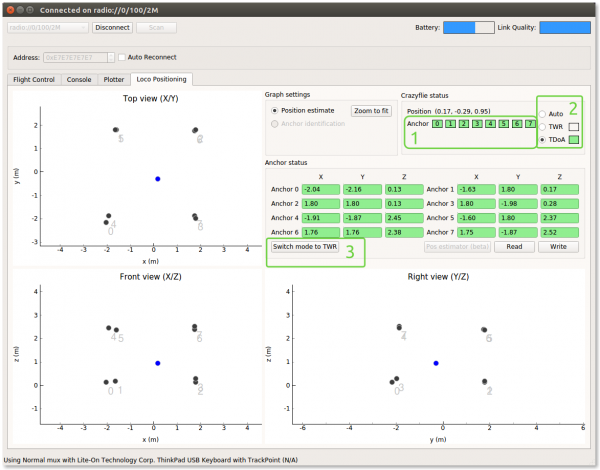Table of Contents
This page has deprecated and moved to the new documentation framework of the main Bitcraze website. Please go to https://www.bitcraze.io/documentation/system/
Configure LPS positioning mode wirelessly
You can switch the system working mode between TWR, TDoA2 and TDoA3 using a Crazyflie with the loco positioning deck and the Crazyflie client. This page explains the procedure to do so.
Switching mode
Using the client, connect a Crazyflie with a LocoDeck installed. When connected open the Loco Positioning System tab:
- Make sure your Crazyflie has good connection and clear line of sight with all the anchors. Ideally place it in the center of the flying space. Make sure that the status of all the anchor is a solid green in the tab.
- Using the radio button (2), select the mode on which the system is currently running. TWR or TDoA.
- Click the switch buttons (3). The status (1) of all the anchors should switch red.
- Using the radio button (2), select the new mode, the anchor status (1) should switch back to green. Your Crazyflie is now getting its position using the new mode!
How it works
- The client sends messages to the Crazyflie via the Crazyradio with information of the mode switch for each anchor
- The Crazyflie passes the messages on to the anchors via the LPS (UWB) radio
- The Anchors receive the messages, update their configuration and re-boots for the new configuration to be active
The communication from Crazyflie to anchor is somewhat unreliable and there is no back channel that verifies that the mode switch has been executed. Please make sure all anchors actually changed mode by checking that all the anchor status boxes are green. In a physically large system, the LPS radio may not reach all anchors and this method will not work at all.
Trouble shooting
If some of the status boxes do not go back to green after the switching procedure, it indicates that the anchors did not change mode and you have a system with mixed modes. A system with mixed modes will not work.
I want my system in TDoA mode but some anchors are left in TWR mode
- Select TWR mode using the radio button (2).
- Click on the switch button (3). The status (1) of all the anchors still in TWR mode should turn red. You can click on the button (3) multiple if required.
- Select TDoA mode using the radio button (2). All anchors should now be in TDoA modes.
I want my system in TWR mode but some anchors are left in TDoA mode
To change anchors from TDoA to TWR it is very important that the master anchor, anchor 0, is still in TDoA mode. If it is not the case you can switch the system back to TDoA before attempting to switch to TWR again.
I have a system in mixed modes and I can not get it right
There is always the option to connect each anchor via a USB cable to a computer and change the mode manually.