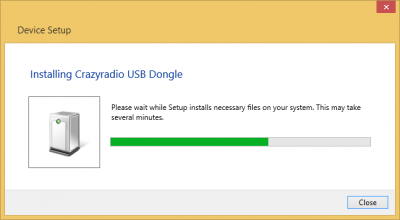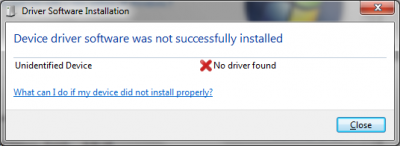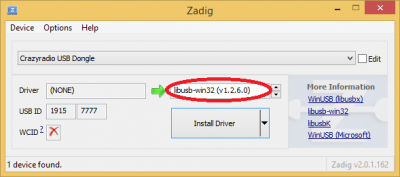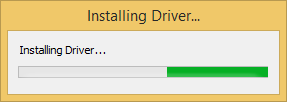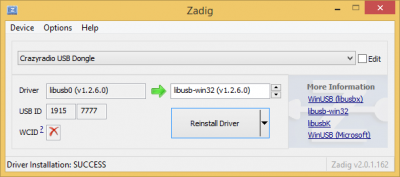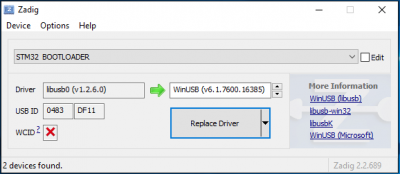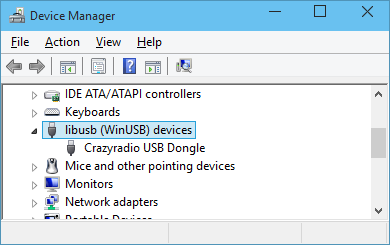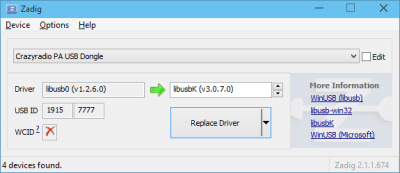Table of Contents
This page has deprecated and moved to the new documentation framework of the main Bitcraze website. Please go to https://www.bitcraze.io/documentation/system/
Installing USB driver on Windows
Most Bitcraze products using USB communication uses the libusb driver for Windows. This driver allows to communicate with USB devices without having to develop custom drivers. This page explains how to install the libusb driver using the Zadig tool.
Install the driver
First of all download Zadig from its website: http://zadig.akeo.ie/.
Plug the Bitcraze device in the PC. Windows should display some installation window. On windows 8 and 10 it does nothing and closes itself. On windows 7 you have to close the install failed window.
Once windows is out of the way, launch Zadig, you should see your device in the list. Select the device, select libusb and click install:
The install process should run and succed. Installation is usually quick but it could also take some time:
Et voilà! The driver is now installed and you can use your USB Bitcraze device.
Reinstall driver
If the driver is wrongly installed and needs to be reinstalled or if Windows already have another driver installed for this device, plug the device, launch Zadig and click “Option/show all devices”. You should be able to choose the device in the list and reinstall the libusb driver. For example with the Crazyradio and the LPS node bootloader:
Troubleshooting
If things does not work check that the device appears as a libusb device in the Windows device manager. If it is not the case try to reinstall the driver as described above.
If you are having problems with the device not working all the time you can try to install the libUSBK driver, it have been behaving a bit better to some version of the Bitcraze softwares: